skype kali linux
Install Skype in Kali Linux
Skype is a freemium voice-over-IP service and instant messaging client, currently developed by the Microsoft Skype Division. The name was derived from “sky” and “peer”. Skype was first released in August 2003. It was created by by Janus Friis (Denmark) and Niklas Zennström (Sweden) in cooperation with Ahti Heinla, Priit Kasesalu, and Jaan Tallinn (Estonia), who supplied the backend which was also used in Kazaa. Skype had 663 million registered users as of the end of 2010. It was bought by Microsoft in 2011 for $8.5 billion. Microsoft’s Skype division headquarters is in Luxembourg, but most of the development team and 44% of the overall employees of the division are still situated in Tallinn and Tartu, Estonia.
The service allows users to communicate with peers by voice using a microphone, video by using a webcam, and instant messaging over the Internet. Phone calls may be placed to recipients on the traditional telephone networks. Calls to other users within the Skype service are free of charge, while calls to landline telephones and mobile phones are charged via a debit-based user account system. Skype has also become popular for its additional features, including file transfer, and videoconferencing. Competitors include SIP and H.323-based services, such as Linphone and Google Hangouts.
Unlike most other VoIP services, Skype is a hybrid peer-to-peer and client–server system. It makes use of background processing on computers running Skype software, and this is reflected in Skype’s original proposed name of Sky Peer-to-Peer.
Some network administrators have banned Skype on corporate, government, home and education networks, citing reasons such as inappropriate usage of resources, excessive bandwidth usage, and security concerns.[Source:Wikipedia]
Microsoft released Skype for Linux users (interesting that Microsoft, the rival for Linux released Linux package which just shows how powerful and demanding Linux communities has became).
You should be able to download Skype from Official website.
But that’s nothing compared to what you have to go through to install it. I’ve seen too many posts in Kali Forum and other blog sites that explains how to install Skype. Every one of them says to use apt-get -f install or in short, to force your installation cause none of them managed to do a clean install and forcing dependencies was the only way to complete their installation. Now, we all know by doing that you will end up with broken dependencies. Also you should know how to roll back your changes (remove Skype and dependency packages). In this post I will show you the followings:
- Install Skype from Microsoft’s official skype-install.deb package using MultiArch (i386).
- Remove Skype
- Clean your broken dependencies
- A complete rollback of MultiArch and clean aptitude for remaining files.
Sound’s good and fair? Because this post is going to be long, you’ll have to be patient and read to the last line. I also suggest to do it in Virtual Environment in case you’re afraid to do it in your main installation. Personally, I installed it in my main Kali Linux installation and nothing broke, I managed to do a complete installation and rollback meeting every dependency for Skype. So let’s move on to the instructions for how to Install Skype in Kali Linux and rollback changes with meeting dependency requirements for both 32-bit and 64-bit installation.
Install Skype in Kali Linux
To install Skype in a 64-bit Kali Linux installation, you will need to enable MultiArch. For 32-bit (i386) it’s much easier. Please note that I’ve tested this in a 64-Bit Kali Linux installation, so those who are using 32-Bit Kali Linux installation, instructions might be slight different, in fact easier.
MultiArch is the term being used to refer to the capability of a system to install and run applications of multiple different binary targets on the same system. For example running a i386-linux-gnu application on an amd64-linux-gnu system.
Those who are using 64-bit Kali Linux installation, start from Step 1. Those who are using 32-Bit (i386) Kali Linux installation can start from Step 2.
Step 1: Enable MultiArch in 64-bit Kali Linux
Enabling MultiArch is rather easy in Kali Linux. One thing to remember, you need to have the Official Kali Linux Repository added. In case you messed up your /etc/apt/sources.list file, following instructions on adding official Kali Linux repositories.
Now assuming you’re using 64-Bit Kali Linux Installation, type in the following in your terminal:
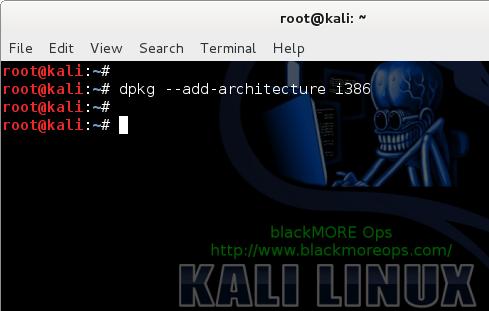
How do you know you managed to add i386 Architecture? See below
In case you’re wondering how to remove this i386 Architecture, you can do it as below:
So far so good. I’ve also added a screenshot to show every step before and after change.
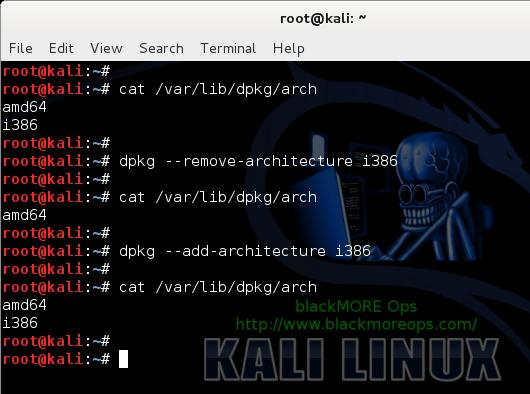
Now to update aptitude to get package list from Kali Repository. Do an apt-get update
Step 2: Download and install Skype in Kali Linux
To download Skype, you can head to Microsoft website and download it using using browser. The official package is available in the Microsoft Official Skype webpage
But you can also just download using wget which is a lot faster. Personally, I like to create folder for each downloaded package so that I know where they are. Type in the following command to download Skype in a folder named Skype
Again this is shown in the following screenshot.
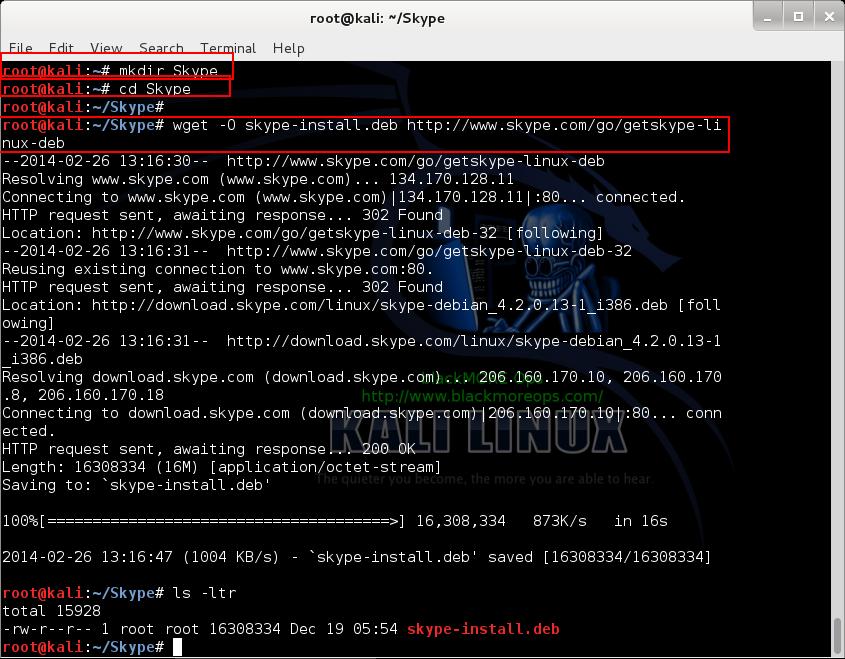
Now that we have downloaded Skype package, we can try to install it using dpkg command. (This is shown in every website and forums out there). I am showing it cause I want to show the after math of those instructions. Please read on …
To install Skype package using dpkg , issue the following command:
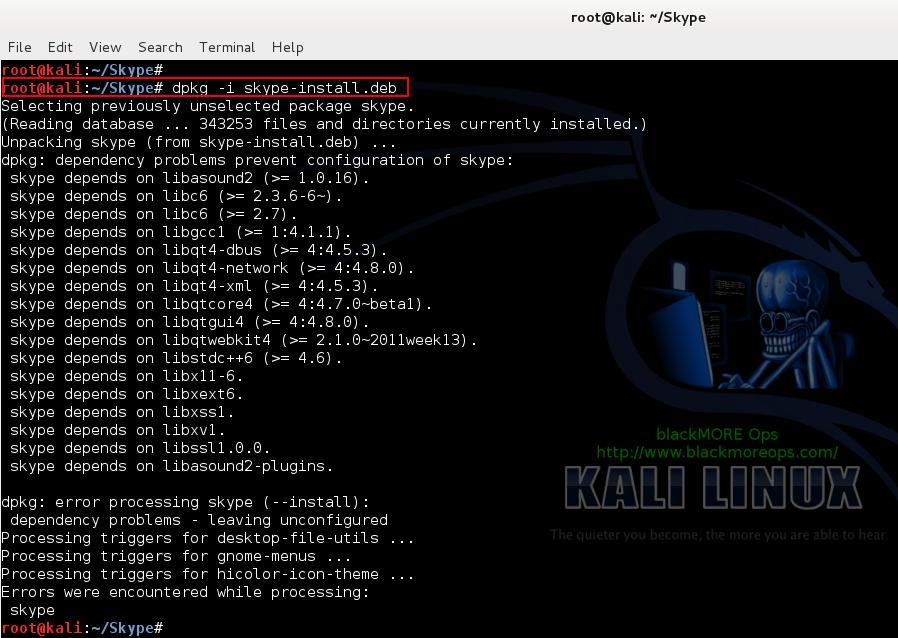
This is where it gets interesting.
NOTE: 32-bit Kali Linux users shouldn’t have any problems or errors. For 32-bit Kali Linux users, Skype will install just fine. You can move to Step 5 on see instructions on How to Remove Skype from Kali Linux i386.
During the installation, you might get an error message about dependencies like the following: (also shown in the screenshot above)
And the solution for dpkg: error processing skype (–install) error is to force your installation
Then reinstall using dpkg
ARE YOU MAD? WHY WOULD SOMEONE FORCE INSTALLATION UNLESS IT’S ABSOLUTELY NECESSARY? YOU ARE BREAKING STUFF AND YOU DON’T EVEN KNOW HOW TO ROLLBACK.
I get pissed when I see these posts that people say force it and you’ll be fine. Why would you post something like that? After this installation, you will end up in dependency problems right left and center.
I guess that enough ranting. Let’s move on.
Step 3: Install gdebi to meet install requirements
dpkg is a powerful tool, but it doesn’t install dependencies automatically. What we need is some package installer that can go out and fetch all required dependencies while installing a .deb package. The best one out there is gdebi .
To install gdebi issue the following command in terminal:
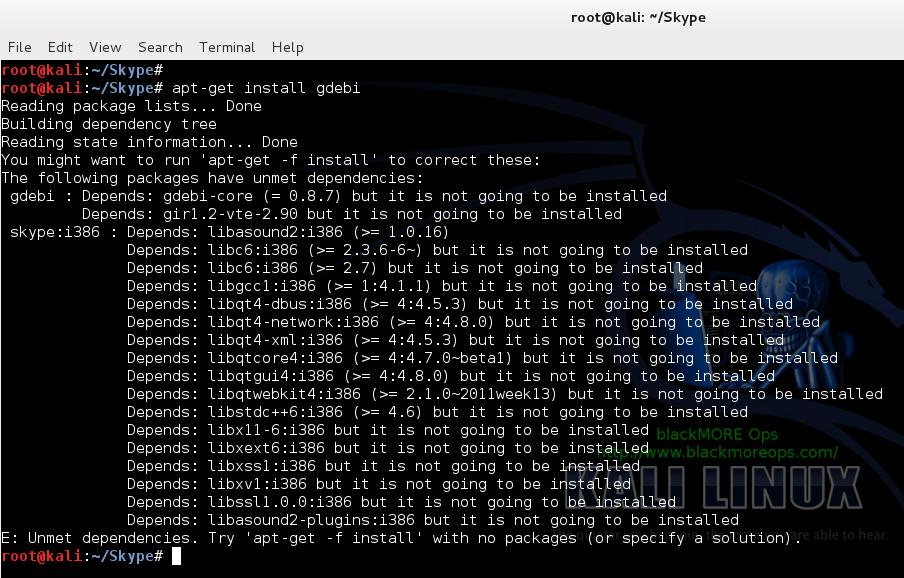
BANG. See what I mean… Now I am getting those dependency problems and only way to overcome that is to force install. I am not going to do that. I will try to resolve that first so that I can install packages normally.
Step 3.1: Fixing Dependency problems in Kali Linux
Let’s try to remove that i386 MultiArch. Naturally, I tried the following first
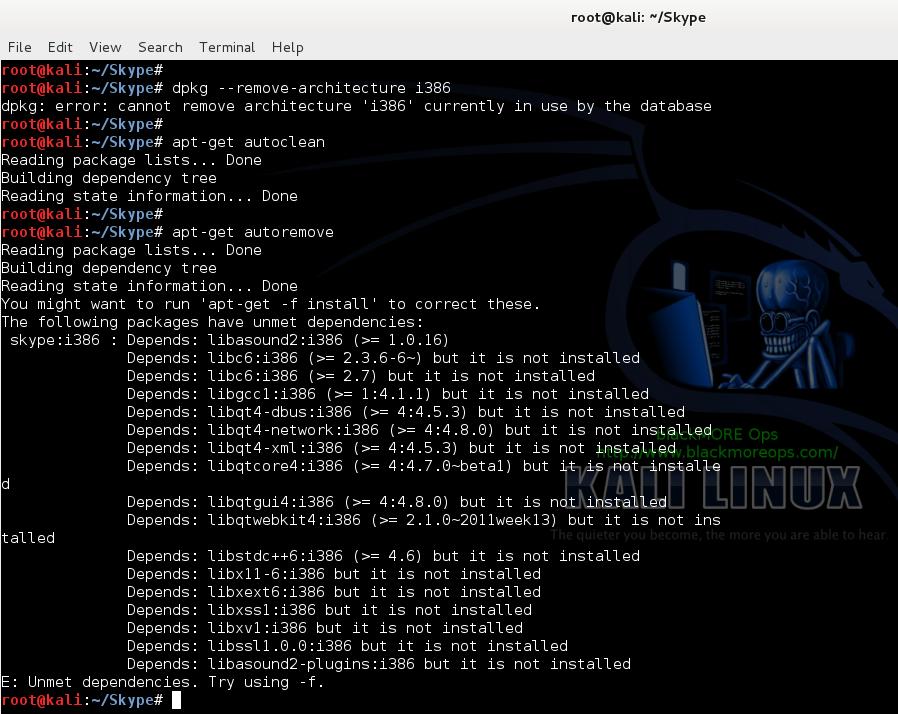
Nope, not good enough cause I got something that’s using i386 MultiArch.
Step 3.2: Autoclean, Autoremove, Purge Package Manager
So I tried autoclean , autoremove and purge .
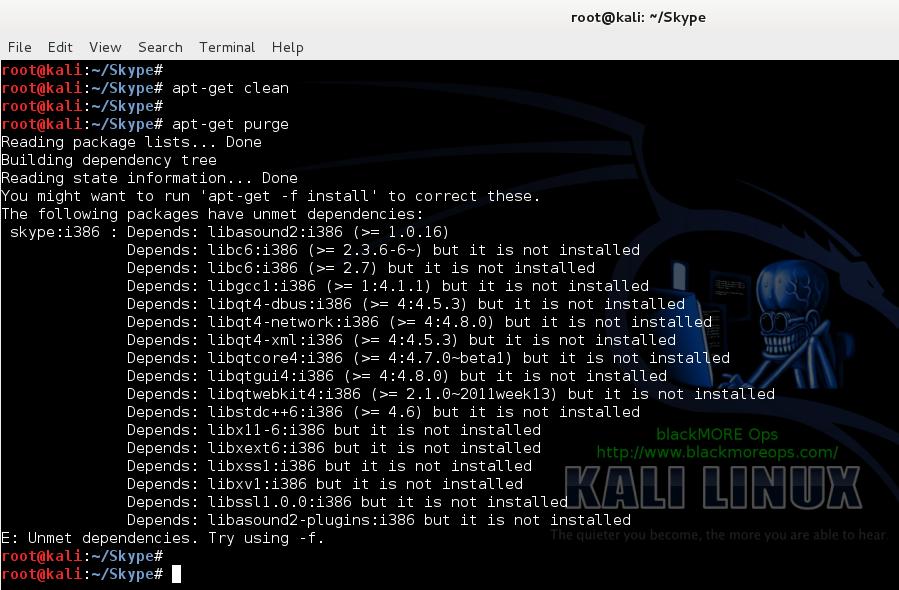
Still no good. Now you can see why I got MAD when I saw those posts telling you to force it. There’s few post in Kali Forums where users messed up their system in a similar manner and ended up reinstalling Kali Linux because they couldn’t resolve dependencies and was unable to update or upgrade. But the problem will remain if you don’t know how you broke your installation on the first place.
Step 3.3: Temporarily remove Skype
Now back to issue. I soon realized that my Skype installation was half arsed and that was the one causing all these trouble. So let’s remove Skype temporarily.
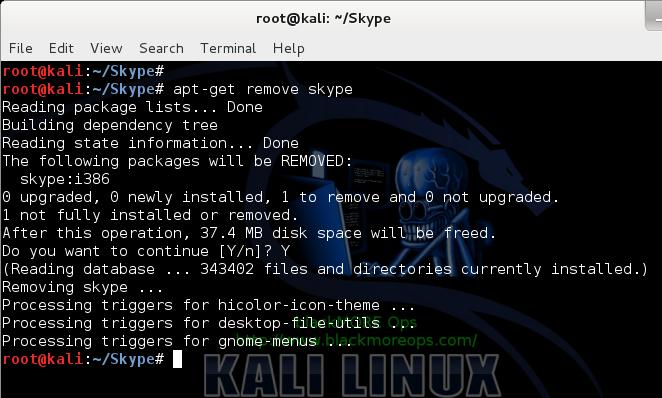
Step 3.4: Finally remove MultiArch, update aptitude and install gdebi
Now remove i386 MultiArch, do an apt-get update and install gdebi . We do that apt-get update to refresh package manager list (otherwise, Package Manager will contain the package list for i386 as well).
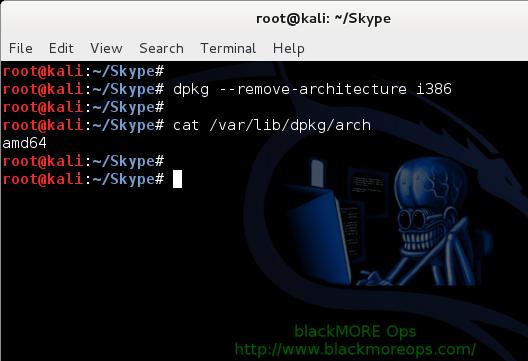
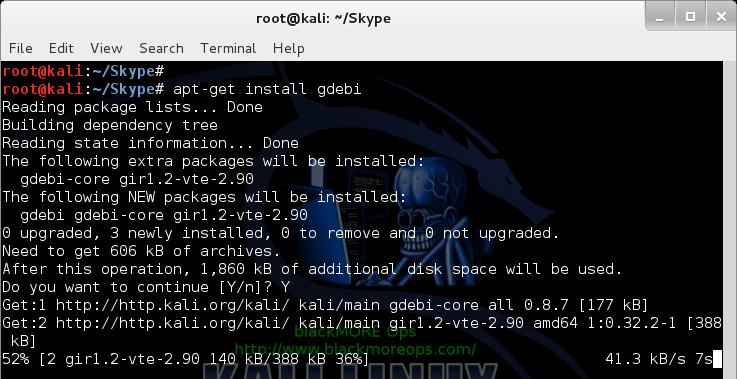
Nice. Worked like a charm. Now we can install Skype with all it’s dependencies using gdebi .
Step 4: Re-add i386 MultiArch, update package manager and Install Skype using gdebi
At this point you should be back to square 1, you have Kali Linux 64-Bit running without MultiArch enabled and Package Manager is working fine. No dependencies were broken. So we can re-add i386 MultiArch, update package manager and install Skype using GDebi. Follow the commands below:
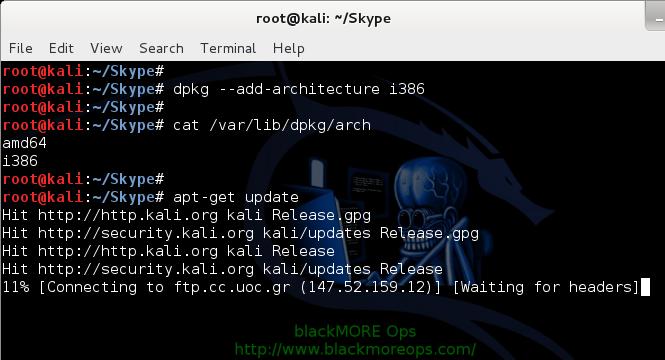
Step 4.1: Install Skype using gdebi
gdebi is very straight forward, you can just issue the following command to install Skype from the downloaded skype-install.deb package.
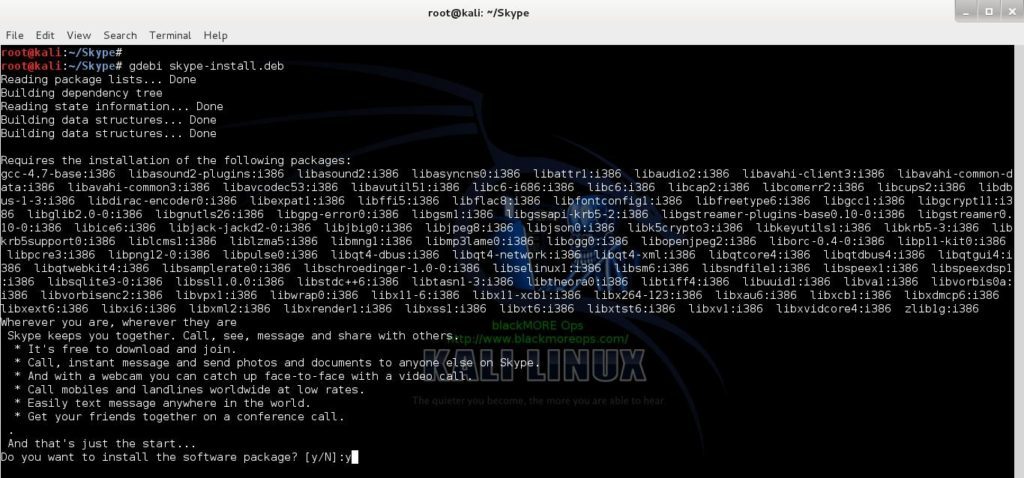
Voila… GDebi worked like a charm, it picked up all the dependencies and would like to install them. So we say YES!.
Step 4.2: Copy and save dependency list
Just one thing , can you please copy the dependency list and save it into a text file..
When I dependency list, that means this part gcc-4.7-base:i386 libasound2-plugins:i386 libasound2:i386 libasyncns0:i386 libattr1:i386 libaudio2:i386 libavahi-client3:i386 libavahi-common-data:i386 libavahi-common3:i386 libavcodec53:i386 libavutil51:i386 libc6-i686:i386 libc6:i386 libcap2:i386 libcomerr2:i386 libcups2:i386 libdbus-1-3:i386 libdirac-encoder0:i386 libexpat1:i386 libffi5:i386 libflac8:i386 libfontconfig1:i386 libfreetype6:i386 libgcc1:i386 libgcrypt11:i386 libglib2.0-0:i386 libgnutls26:i386 libgpg-error0:i386 libgsm1:i386 libgssapi-krb5-2:i386 libgstreamer-plugins-base0.10-0:i386 libgstreamer0.10-0:i386 libice6:i386 libjack-jackd2-0:i386 libjbig0:i386 libjpeg8:i386 libjson0:i386 libk5crypto3:i386 libkeyutils1:i386 libkrb5-3:i386 libkrb5support0:i386 liblcms1:i386 liblzma5:i386 libmng1:i386 libmp3lame0:i386 libogg0:i386 libopenjpeg2:i386 liborc-0.4-0:i386 libp11-kit0:i386 libpcre3:i386 libpng12-0:i386 libpulse0:i386 libqt4-dbus:i386 libqt4-network:i386 libqt4-xml:i386 libqtcore4:i386 libqtdbus4:i386 libqtgui4:i386 libqtwebkit4:i386 libsamplerate0:i386 libschroedinger-1.0-0:i386 libselinux1:i386 libsm6:i386 libsndfile1:i386 libspeex1:i386 libspeexdsp1:i386 libsqlite3-0:i386 libssl1.0.0:i386 libstdc++6:i386 libtasn1-3:i386 libtheora0:i386 libtiff4:i386 libuuid1:i386 libva1:i386 libvorbis0a:i386 libvorbisenc2:i386 libvpx1:i386 libwrap0:i386 libx11-6:i386 libx11-xcb1:i386 libx264-123:i386 libxau6:i386 libxcb1:i386 libxdmcp6:i386 libxext6:i386 libxi6:i386 libxml2:i386 libxrender1:i386 libxss1:i386 libxt6:i386 libxtst6:i386 libxv1:i386 libxvidcore4:i386 zlib1g:i386 .
Your dependency might be slightly different, but every one of them should have :i386 at the end of each package name. Don’t ask me why, but just do it, we will show the reasoning at the end of this post.
Step 4.3: Finishing installation and running Skype
Following is something you should at the end of installation:
That should take a while to download all dependencies and install Skype.
Locate Skype ICON from Application > Internet > Skype and run it.
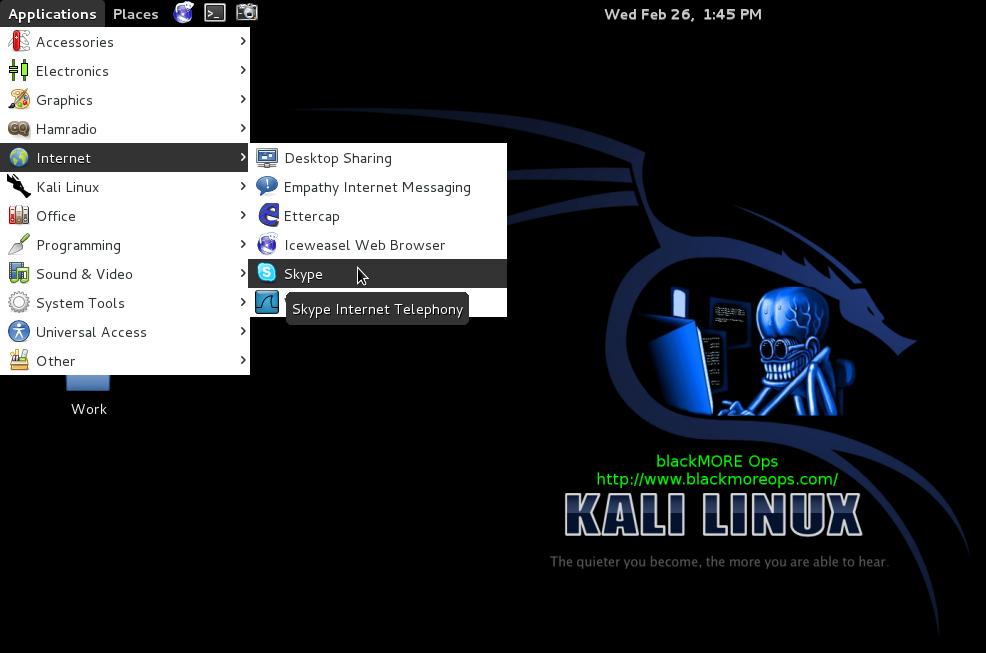
Agree to the Terms and Conditions and choose language (your right’s for privacy and NSA to snoop onto you etc. etc..)
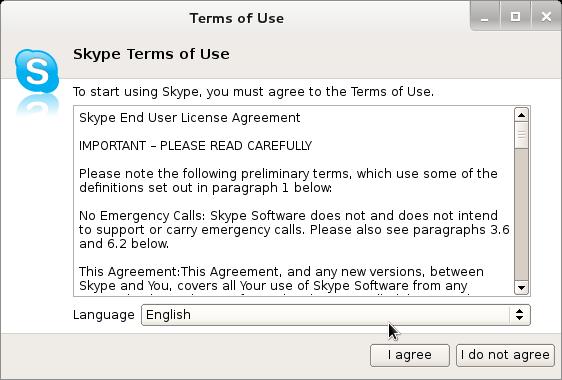
Finally you get your Skype. Login and enjoy.
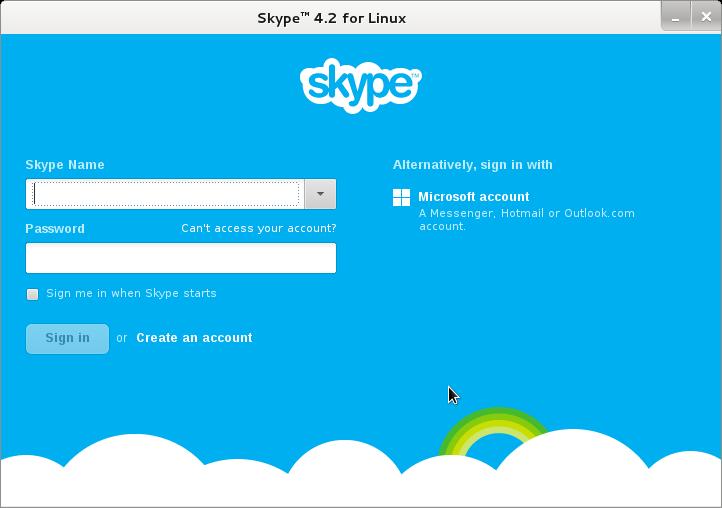
In case your sound is mute you might want to follow this other article I wrote previously to fix that.There’s also another issue with PulseAudio configured for per-user sessions … (warning) during boot you might be interested in.
But that’s not a critical issue..
Step 5: Removing Skype and it’s dependencies from Kali Linux
How would you remove Skype now that you have all those packages installed and MultiArch enabled? No change is good enough if you can’t rollback. This is why I emphasis on rollback for each change (if possible). To remove Skype from Kali Linux please follow the steps shown below:
Step 5.1: Removing Skype in 32-Bit Kali Linux
You don’t need to worry about dependencies cause you are using 32-Bit Kali Linux Installation. In case you want to, just autoclean , autoremove and purge .
You’re set. 32-Bit Kali Linux users don’t need to read anymore, but I suggest to read on as you’ll get the idea on what to do in a similar situation.
Step 5.2: Removing Skype in 64-Bit Kali Linux
First remove Skype using usual apt-get command
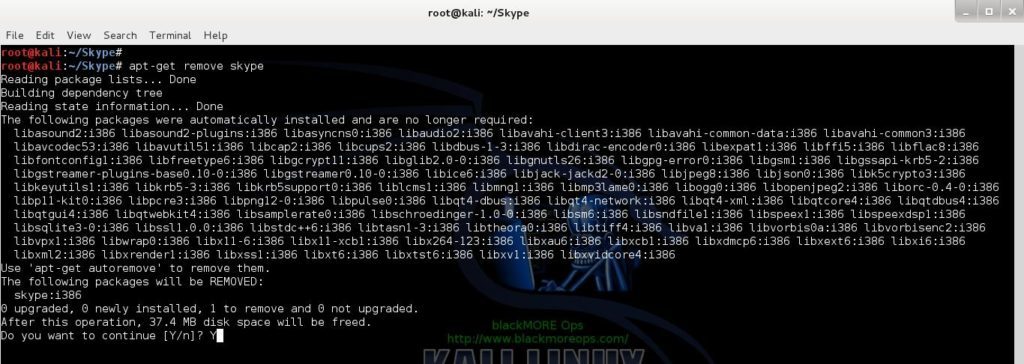
This should just work as just removing Skype is like removing any other packages.
Step 5.3: Remove MultiArch in 64-Bit Kali Linux
Now let’s try to remove MultiArch i386 cause we probably don’t need it anymore. Also I like ensure I can do it..
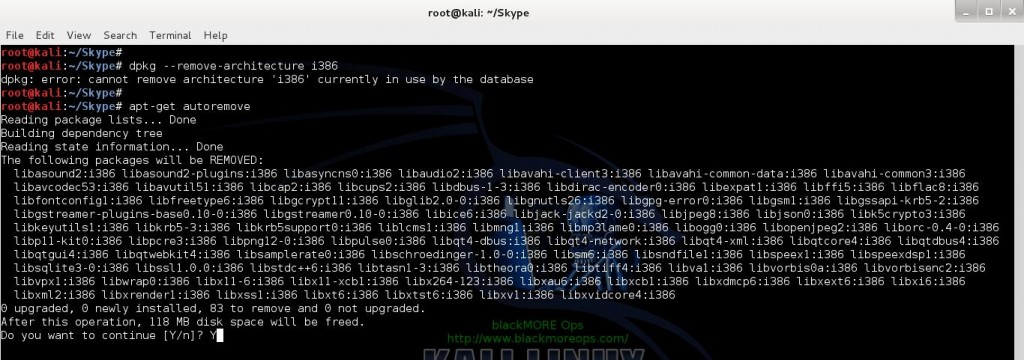
Nope, we are having exactly the same issue as before (see Step 3). Even after autoclean , autoremove and purge you will have the same issue (well autoremove will clean a few things but not enough to allow you to remove MultiArch)
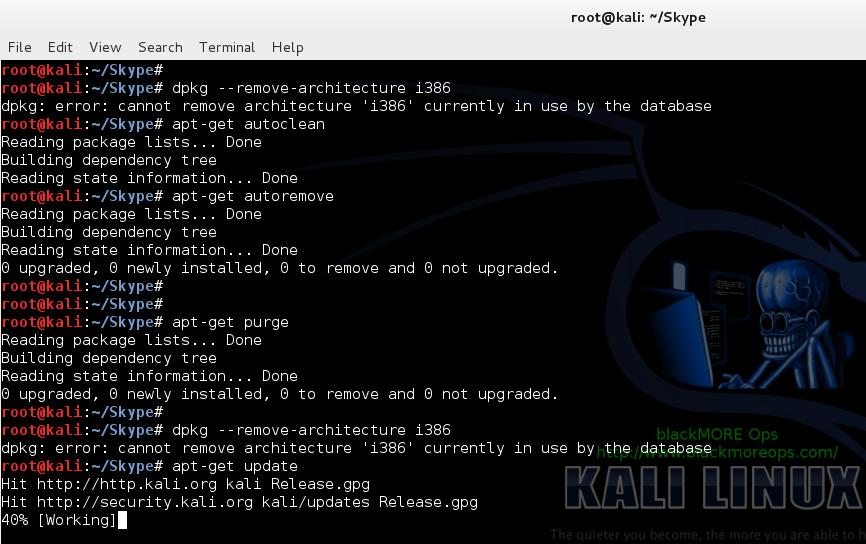
Step 5.4: Remove remaining i386 dependencies from 64-Bit Kali Linux
Remember I said to save Skype dependency list in Step 4.2? That was a grand idea. All you need to do now is to paste those lines with apt-get remove . In this way, you’re making sure, you’re only removing i386 packages that were installed as part of Skype installation and nothing else.
Following screenshot show the tail of this uninstallation.
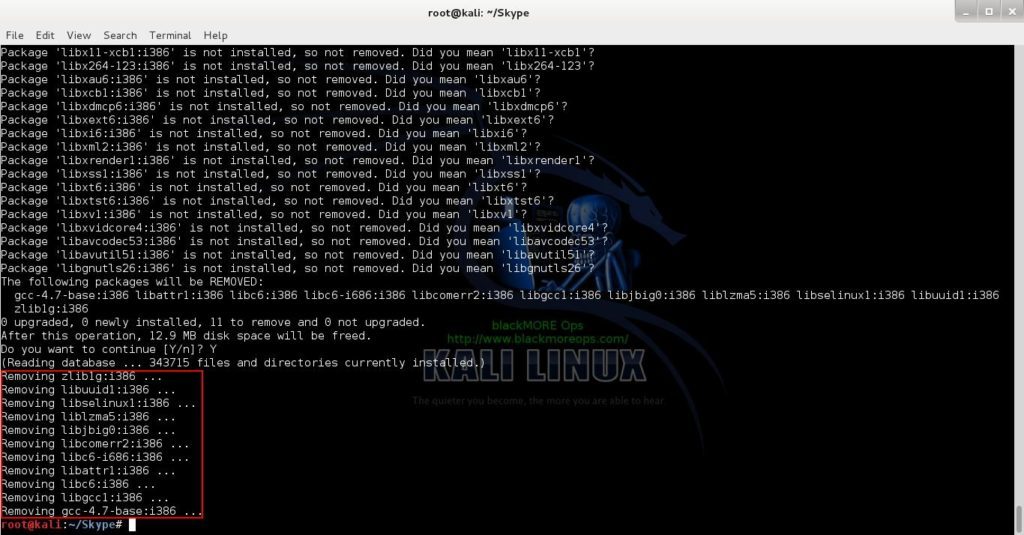
Note that it is only touching i386 packages. You should take extra care when pasting your saved dependency list, I would suggest to keep non i386 packages (but there isn’t any)…
Step 5.5: Remove MultiArch i386 from 64-Bit Kali Linux
Now remove MultiArch i386, check /var/lib/dkpg/arch file and do an apt-get update
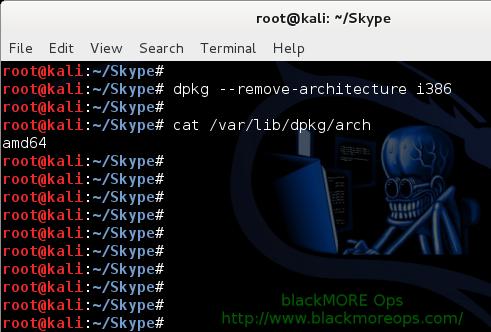
That’s it, you’re all set. try installing something as trivial as htop or nethogs to ensure you can actually install packages and nothing else is broken.
No error? Nice, that’s what we expect from any installation.
Conclusion
Most Linux installations has a way to reverse it, well most of those. You should always try to find a post that says how to reverse something just to be on safe side. The above changes can be made in Virtual Environment, so feel free to test them and let me know how it went.
But at the end of this lengthy process, I started thinking myself if installting Skype was worth the trouble? I mean if you decide to keep Skype and have MultiArch enabled, you will get i386 updates as well as 64-Bit updates. I can not say if you will have problems in future because of MultiArch… All I can say that you can try to use a Skype replacement that’s supported natively on Linux. There’s lots of packages like that, Goober Messenger, Ekiga, Linphone, OoVoo, Empathy, SFLphone, Twinkle, Yate VoIP, QuteCom, Jitsi, Blink, Reflap etc. There you go, something to think about.
If this worked for you, please share this article and like us on Facebook/Twitter.
Check Also
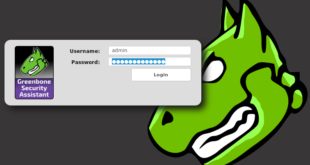
Install, setup, configure and run OpenVAS on Kali Linux
Vulnerability scanning is a crucial phase of a penetration test and having an updated vulnerability …

How to install VirtualBox Guest Additions in Kali Linux (Kali Rolling / Kali Linux 2016.2 / Kali 2017)
Since Kali Linux 2016 came out (also known as Kali Rolling), it seems that Official …
67 comments
Hello Man, i have a error in the instalation:
1. Ensure you have i386 (MultiArch) enabled.
2. Have official Kali Repositories added.
3. apt-get update
4. apt-cache search libasound2
5. apt-get install libasound2:i386 (you might reinstall usual 64bit libasound2 with aptitude reinstall libasound2)
6. Retry installing Skype with Gdebi.
I’ve only found similar errors in Linux Mint. Rare error in Debian or Kali Linux.
Step 6 And aptitude why libasound2 – aptitude why libasound2:i386 http://i.imgur.com/2DLUxSx.png
I encountered your problem, and ‘for now’ solved it with the following command :
apt-get install libasound2-plugins:i386 libavcodec53:i386
which fixed those dependencies, after removing VLC and audacious …. I think it said gdm3 aswell, so i was a bit scared to reboot it … but here we are …. no issues, so far, but dependent on multi-arch …. maybe thats a problem, for later …. you never really expected code from microsoft to run easily did you ?
Hey Guys, this is the right way to do this (works fine as of March 2016)
sudo dpkg –add-architecture i386
sudo aptitude update
sudo aptitude install libc6:i386 libqt4-dbus:i386 libqt4-network:i386 libqt4-xml:i386 libqtcore4:i386 libqtgui4:i386 libqtwebkit4:i386 libstdc++6:i386 libx11-6:i386 libxext6:i386 libxss1:i386 libxv1:i386 libssl1.0.0:i386 libpulse0:i386 libasound2-plugins:i386
wget -O skype-install.deb http://www.skype.com/go/getskype-linux-deb
sudo dpkg -i skype-install.deb
I've installed skype on Kalli linux but the mic is not working for me. Tried using sound preferences–>>analog input still not working
it works fine with windows..
Section 5.4 – It is not necessary to save a list of the dependencies…
… will use the built in regex features of apt-get and remove all the dependencies for you.
Hi Justin,
It's there to ensure you don't remove anything else. Otherwise, you remove Skype and any other subsequent i386 packages installed afterwards.
I just want to leave a comment to say thanks, i’ve been using kali for sometime now, but im still a newbie. This is hands downs THE best website for kali users looking for perfect tutorials. I’ve bookmarked it, and i find myself returning here often either for simple instalations or pen-testing my home network, that and you saved my kali instalation more than once ;).
I love learning with you, keep up the excelent work mate, everything is working flawlessly thanks to you.
Hi BP,
Thanks. Glad my posts are helping everyone out there.
Cheers,
-BMO
that was nice tutorial. skype up and running.
I have a question : i’m trying to install Lightworks (video editing software) with gdebi
but having a depend. problem with libc6 :( it’s sad because
I use lightworks in win7 but on the road, labtop with Kali…
Hello man, i can’t make step 3.4
/Skype# dpkg –remove-architecture i386
dpkg: error: cannot remove architecture ‘i386’ currently in use by the database
Do you have any idea, how i can fix it?
I have kali 1.0.7 and step 2 was a bit different – it said this –
/Skype# dpkg -i skype-install.deb
Selecting previously unselected package skype.
(Reading database … 348503 files and directories currently installed.)
Unpacking skype (from skype-install.deb) …
Setting up skype (4.3.0.37-1) …
Processing triggers for desktop-file-utils …
Processing triggers for gnome-menus …
Processing triggers for hicolor-icon-theme …
but skype works very well – then uninstal skype and cant remove architecture i386
Thank you dude,works perfectly on USB with persistence too :)
My pleasure. Glad it worked for you.
I was following the instructions in http://www.blackmoreops.com/2014/02/26/install-skype-in-kali-linux/ when my system crashed. Boot repair seemed to only make things worse.
How can I repair my hardfile? It takes over a day to reinstall and customize Kali. backup file. How do I clone my Kali after it’s customized?
http://paste.ubuntu.com/7852861
http://paste.ubuntu.com/7852964
Dave,
Sorry to hear that. I personally haven’t damaged my system like that and it seems you’re the first one. Unless there’s some serious modification of /etc/apt/sources.conf file, this should not happen. Did you add too many 3rd party packages via PPA?
Nevertheless, you can always clone your Kali Install using Remastersys. I see you’re quite familiar with Ubuntu, there’s plenty of guides on Ubuntu site on how to use Remastersys. Link: http://www.remastersys.com/
Good Luck.
-BMO
THANK YOU.
Fekn Genius. Never heard of gdebi before. Amazing! Worked Perfectly.
One of the easiest, cleanest, most beautiful installs I’ve ever done! Will definitely be learning/using gdebi more!
THANK YOU.
Nice post but i have an issue.Skype installs succesfully and after i login it just exits.Started it also from command line and i get the following :
Hi cortex,
This is either related with Webcam or Audio.
Disable all sound notifications (Options -> Notifications and then go through all events and disabled audio for them).
Do
apt-get install --reinstall ia32-libs
and finally rename .Skype folder in your user directory
mv
/Skypeold
Search "skype Aborted debian" related issues in Google, quite a few fixes out there. Good Luck,
-BMO
/.Skype worked like a charm.
Can you tell me how to remove MultiArch i386 without removing Skype. Thanks in Advance….
You can’t. Skype needs i386 arch.
Just cause you had to go thru such a horror does not mean yo have to make everyone else go thru it. This is what an ass would do.. Why dont you just post the way to do it and leave it at that. thanks for nothing.
Maybe you should have read the post FIRST to get some CONTEXT before you started to apply every terminal command you came across. Don’t ever expect to be SPOON FED.
Only an arse would write such a guide then laugh at you. The guys visiting the page do so because they don’t know how to do something but instead of telling them how to do it you think it’s the opportune moment to teach them a lesson about following some kinds of methods. Worse still they end up ruining their installed apps and don’t know what to do anymore. It’s not only irresponsible but dumb and ultimately inhuman. Be a sport not an arse.
Thanks blackMORE :) Appreciate all the effort!
Hello!
I have major probleme
I dont know why i used the apt-get -f install
And now it deleted most of my kali linux stuff, my crome and metasploit armitage, all of it
And now i gat do apt-get upgrade it posts
Can’t exec “locale”: No such file or directory at /usr/share/perl5/Debconf/Encoding.pm line 16.
Use of uninitialized value $Debconf::Encoding::charmap in scalar chomp at /usr/share/perl5/Debconf/Encoding.pm line 17.
dpkg: warning: ‘ldconfig’ not found in PATH or not executable
dpkg: error: 1 expected program not found in PATH or not executable
Note: root’s PATH should usually contain /usr/local/sbin, /usr/sbin and /sbin
E: Sub-process /usr/bin/dpkg returned an error code (2)
I cant proseed as well on install skype
Actualy i dont know how to get all back what i had, or how to fix my kali now
Realy need help here.
I’m really happy that I ran on something that actually means something.
I want to thank you blackMORE Ops for this step by step installing tutorial.
You have my all respect!
I’m bookmarking this site for sure.
Hello i have done all of this installed skype after fixing all of my repositorys and stuff which took over an hour now i got skype up and running and i tested calling someone and no sound now i remember last time i had kali i had the exact same problem but trying to get my nvidia card to work randomly got my sound working but i had no control over it so my sound was constantly 100% even on mute do you know how i can fix my sound properly like any drivers needed my laptop is an alienware m14xr2 if thats any help thanks in advance!
had a problem in that part, can help me?
/Skype# gdebi skype-install.deb
bash: gdebi: command not found
[email protected]:
so we need to have both arch type to install skype in 64 bit arch? Also, is there anything else other than installing gnome-tweak-tool because it cant be installed if we already installed skype
Hi there i tryied to follow you steps and i end up with broken system , after reboot its goes to text mode and cant switch to GUI mode tried startx and to fix the sources.list but its not working , any idea ?
Same here I wish I had’nt botherd, it took about half an hour to install gdebi but that did’nt work and infact stopped everything else aswell, complete system fail.
I am so pissed off right now :-(
I havn’t tried it on Kali, but I know that Oovoo does not play well with linux. Did you actually get it to work?
Hi Campbell,
ooVoo doesn’t work in Linux, not even via Wine. I wouldn’t invest time on that where application developers simply didn’t put any thoughts about Linux users. Cheers,
-BMO
@campbell: I have tried skype in kali linux and it is working fine. I have 64bit system.
Итог: Install Skype in Kali Linux Skype is a freemium voice-over-IP service and instant messaging client, currently developed by the Microsoft Skype Division. The name was derived from “sky” and


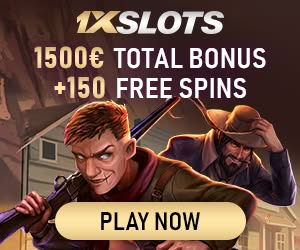

Комментариев нет:
Отправить комментарий